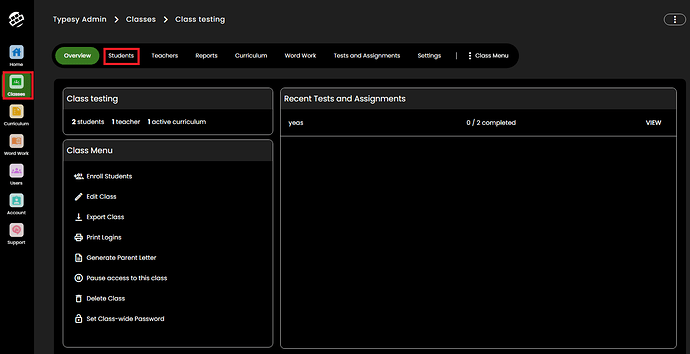Hi eveyone! The class interface is your go-to place when it comes to managing, and tracking your student’s progress. In this guide, we’ll be talking about how we can view their usage time (we call it training time in Typesy), and how you can also print this information.
First things first! We’ll need to be signed in as an Admin. Next, go to the classes tab (click on this blue link): Typesy and click on the name of your class
You will be moved to the class overview interface. From here, click on Students.
Here, you will be able to see the list of students currently in your class. You’ll even see if they are online, or what test/assignment they are currently working on, as well as their Typing Mastery.
Click on their FIRST NAME to go to their Student Interface, where you will be able to manage their account, or make any needed changes. For now, we’ll be focusing on how to get their usage time information.
Now that we’re in their Student Interface, you may click on the area where it says Training Time. It will be set to Typing Mastery by default, so you’ll need to click on this first and select it from the list.
Once done, you’ll be able to see their usage time, by minutes with the dates indicated on each one. You may also hover your mouse on the graph to get a better view.
If you want to provide this information to the parents, you may click on Print/Export. You’ll be able to either export it into a PDF file and send it over via email, or print it.
and that’s about it! Feel free to comment down below what you want to see next from me. Have a good one everyone! ![]()